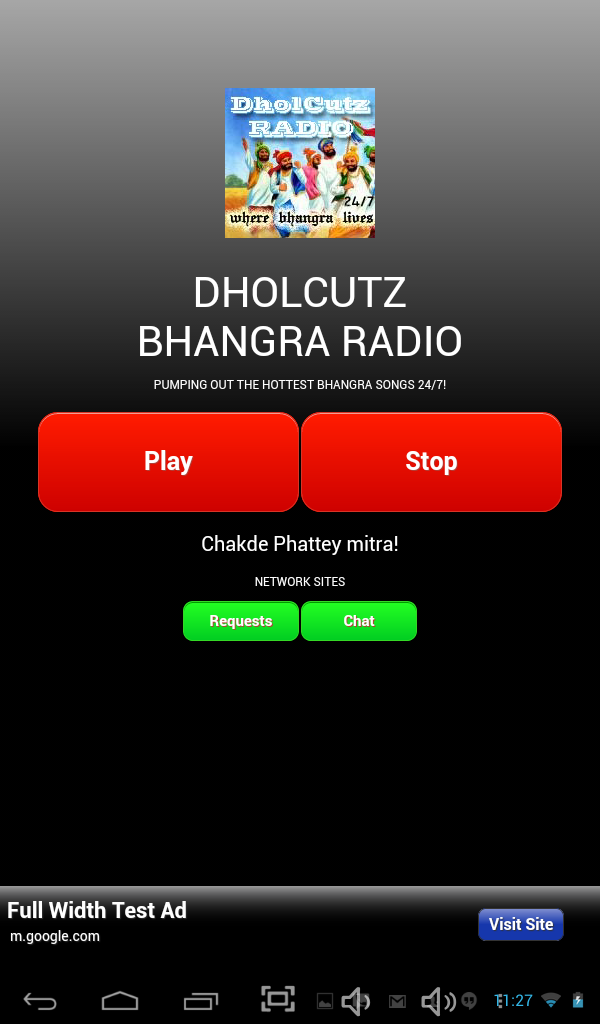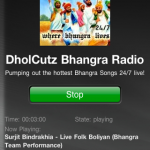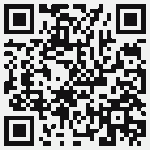It was tough piecing together all the instructions to install stbemu pro on Fire TV 4k. Here’s my current working process:
- Install stbemu pro apk. Several ways:
- Easiest: Download from Aptoide.
- NOTE for 4k Firestick (or maybe never devices): You must use 1.1.7 (which is not on the above Aptoide link). Download from modapkdown or dlandroid.com.
- Download from random sites using google. Good luck!
- Extract it yourself.
- Easiest: Download from Aptoide.
- Enable Settings > Device > Developer options > Unknown sources > ON.
- Enable Settings > Device > Developer options > ADB > ON.
- Find IP of Fire TV. It will look like 192.168.X.X. Two ways:
- Check the router for amazon-HASH device’s IP address.
- Open Fire TV’s About > Network to look for IP address field.
- Install ADBlink for PC or MAC.
- Open ADBlink, put your IP address in the field, and hit Connect.
- NOTE: You will need to accept this connection on the Fire TV. You should see a popup there.
- Once connected, choose “Install APK” from buttons. Select the APK downloaded in step #1.
- Finally, your app icon may not show on the home screen. Follow this tutorial. Steps outlined below:
- Choose Settings > Applications > Manage Installed Applications > App Store > Force stop, Clear data, Clear cache one after another.
- Choose Settings > My Account > Sync Amazon Content.
- You should have an icon under “Your apps and games” section for stbemu.
- It may be at the end. Here’s how to bring it front:
- Highlight stbemu icon. Choose options button on remote and “Move to front”.
- It may be at the end. Here’s how to bring it front:
- Protip: Make stbemu run on Fire 4k boot.