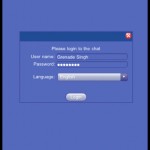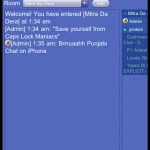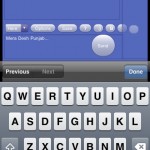I have been running PunjabiJanta.com for over three years. At times, it has grown as a community and at times, it has shrunk in size. I rarely get time to work on the features of the website, so I felt like I owed the site something special, something the other Punjabi social networking websites lacked.
One of the most widely used features of Punjabi Janta is the PJ Chat. It has been the focus point of Punjabi Janta from the start. In fact I would go so far as to argue that it has been the cornerstone of PJ. So to propel that cornerstone, I have developed the Punjabi Chat iPhone app, which requires a PJ account to work.
Features:
- Chat with users of PJ and on iPhone
- Private message users
- Smileys
- Status: Away, BRB, Busy, Online
- Rooms
Screenshots:
PS: You must have a activated (email authenticated) account on PJ for it to work. Please sign up now at PunjabiJanta.com.